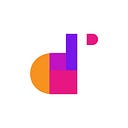This fourth lesson of the Jira Project Reporting Academy shows how to put together the pieces we’ve built until now, in order to create a dashboard on a project-level. Just be sure to follow these next steps:
Summarizing
In previous parts, we defined three types of charts with project data:
Now that we have the charts, I want to place them side by side to build a dashboard that will allow me to have my information always under control.
Since data is loaded on eazyBI, this dashboard will be created inside the app, and then loaded as a gadget on the dashboard tab in Jira.
On the upper menu, let’s navigate to Dashboards and hit the button Create a new dashboard.
We’ll prompt this menu:
After that, I just have to select the reports I want to include:
Then, save the project dashboard.
Now I have to switch to Jira, where I’ll have to configure the Dashboard. Let’s add the eazyBI gadget.
The gadget configuration is very easy, as you can see in the image below:
This is the final result: