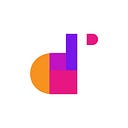Welcome to the second article of the Jira Reporting Academy, a series of articles that will show how to build a dashboard of project reports in Jira using the integration between eazyBI and Projectrak; in this post, we’ll explain how to generate charts and diagrams combining data from Jira projects.
In the first Jira Project Reporting Academy article, we introduced eazyBI and Projectrak for Jira (formerly Profields) and explained how to keep the budget of a project permanently under control; now, this lesson will show how to generate charts and diagrams combining data from both Jira and Projectrak for powerful insights. Let’s start!
Previously: keeping the budget under control
Remember how in the previous step, I had created a grid with the essential data that I, as Project Manager need to keep the budget of my Jira project under control:
With this grid, it’s effortless to see:
- What budget is remaining?
- How many hours have been spent on the project?
- Current cost.
However, a grid is a cold-not-cool way to show the information, and it only takes some additional work to create a visualization that’s much more interesting to see particularly if you’re interested in keeping your client informed!
Enroll in the Jira Project Reporting Academy now! >
A chart is better
A grid allows us to read and interpret the actual data. Still, a chart is much more effective: it allows us to understand the situation without any doubt and any interpretation effort. It’s also much easier to remember!
The use of colors and the automatic comparison of values in a chart that our brain does when processing the image allows us to glance and understand if things are working out as they should.
The objective then is to transform the grid into a Gauge chart, a specific chart that allows to combine actual measures with a projected total and visualize the result.
I love this diagram because it gives both the value and the reference: I can immediately read the hours spent vs. the remaining hours, the budget used compared with the estimated budget, and a last comparison with the estimated hours versus the hours already used. All these comparisons allow me to determine if the situation is OK or whether I have to start taking action to drive the project back on the right track.