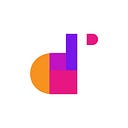Since the early days, Atlassian has promoted an open model where customers can tinker with source code, integrate seamlessly between applications, or check how suggestions for product improvements get traction (or not).
A symptom of Jira’s openness is the ability to export issues into a few standard formats that can then be read, reused, and repurposed. The great thing about exporting issues is that issue granularity is perfect for a spreadsheet, where each issue takes one row, and each metadata field takes one column.
Why would you export issues?
Start exporting unlimited issues with attachments, comments, and transitions using Exporter
It’s unsurprising that issue exports are a highly used feature. But since we keep meeting Jira fanboys and girls who ask us “why would you want to export issues from Jira,” we’ve gathered some of the most common use cases:
- To share information with external stakeholders. It’s not uncommon for customers to demand full issue reports in different formats, like excel or pdf. What they do with that information may fall under some of the uses below.
- To analyze data in excel. The unstoppable desire to dive into datasheets and understand issue data with formulas and pivot tables, also known as “the excel syndrome” is still one of the top reasons for exports. If you have a skilled analyst, there will be no need to learn any other reporting tool.
- For auditing purposes. Sure, you could audit your instance directly on Jira, but that implies that your auditor 1) is a proficient Jira user, 2) has Administrator permissions and 3) finds sufficient information in Jira reports and dashboards. Instead, exporting the raw data and letting them explore at their own pace is usually a good idea.
- To analyze compliance with SLAs. Add the excel syndrome to the need to see trends in how issues are being transitioned and determine what’s impacting your company’s SLAs, and voilà! You’ll be exporting your issues every month to run your compliance analyses.
- For migration projects. Yup, migrations happen, and they’re (usually) painful. An easy way to extract all your issue data without any losses is of great help in these situations.
Pitfalls and pains of exporting issues from Jira
While it’s true that you can export issues from Jira in three simple steps…
- Search in the issue navigator.
- Click the export button.
- Select the format.
It’s also true that the UI method has several limitations:
1) Unsupported formats: excel, pdf
Starting with Jira 7.2, Atlassian decided to discontinue native exports to excel due to a Microsoft Office security update that prevented users with high-security settings from opening them.
Up until that point, whenever a user requested an excel export, Jira created an HTML file and saved it as an .xls file. When that operation was blocked, the export was preserved with the original HTML format.
This might seem no change at all; but since Atlassian has repeatedly warned that HTML exports would be discontinued altogether, it seems reasonable to have an alternative or two in sight.
2) Missing data and extra content
Ok, so you are a heavy CSV user and have no problem moving back and forth between text files and large spreadsheets. The option to export issues to CSV should suit you perfectly!
At least in theory– Your satisfaction will depend on how much information you need to preserve.
You should know that native issue exports lack important data, including:
- Transitions
- Comments
- Attachments
Just think for a moment of how many specs refer to screenshots, diagrams, and illustrations –if your goal is to migrate issues to another system, there will be a lot to be missed.
3) The 1,000 limit
A thousand. That’s a totemic number for Atlassian, and many restrictions are set against it (for example, the bulk change maximum, query results, or even the indexing batches).
Issue exports fall within this limitation as well. Unless you use the workaround that I’ll explain in a minute.